In this tutorial I will show how you can set up a Postfix mailserver
as a backup mail exchanger for a domain so that it accepts mails for
this domain in case the primary mail exchanger is down or unreachable,
and passes the mails on to the primary MX once that one is up again.
I do not issue any guarantee that this will work for you!
1 Preliminary Note
I want to set up a backup MX for the domain
example.com. In this example the primary MX for
example.com is called
mx1.example.com (IP address
1.2.3.4), so I call the backup MX
mx2.example.com (IP address
1.2.3.5).
I have created MX records for
example.com that look like this:
example.com. 86400 IN MX 10 mx1.example.com.
example.com. 86400 IN MX 20 mx2.example.com.
It's important that the primary MX has a lower number (
10) and therefore a higher priority than the backup MX (
20).
I'm assuming that the Postfix on
mx2.example.com is already installed and working.
2 Configuring Postfix On mx2.example.com
To make
mx2.example.com a backup MX for the domain
example.com, all we have to do is change/add three lines to
/etc/postfix/main.cf:
vi /etc/postfix/main.cf
First make sure that
smtpd_recipient_restrictions contains
permit_mynetworks and
reject_unauth_destination, so something like this would be ok:
[...]
smtpd_recipient_restrictions = permit_sasl_authenticated,
permit_mynetworks, reject_unauth_destination
[...]
Then we must add
example.com to the
relay_domains paramater; if there's no
relay_domains paramater yet in
/etc/postfix/main.cf, the following will do:
[...]
relay_domains = $mydestination, example.com
[...]
And finally we add an empty relay_recipient_maps parameter to
/etc/postfix/main.cf:
[...]
relay_recipient_maps =
[...]
(That way we don't have to specify a list of valid email addresses to
back up, which might be a daunting task if you have to manage hundreds
of email accounts.)
There's one important thing I have to add: You
must not list
example.com in the following parameters in
/etc/postfix/main.cf:
- mydestination
- virtual_alias_domains
- virtual_mailbox_domains
That's it already. All we have to do now is restart Postfix:
/etc/init.d/postfix restart
3 Testing
To test the new backup MX, we take down the MTA (Postfix, Sendmail, Exim, etc.) on
mx1.example.com and send an email from some remote server to an
example.com account (e.g.
someuser@example.com).
If you have access to the mail log on the remote (sending) server, you should now find something like this in it:
Jun 6 18:29:16 mail postfix/smtp[17746]: AF814144146:
to=, relay=mx2.example.com[1.2.3.5],
delay=1, status=sent (250 2.0.0 Ok: queued as DCA5A1BF40F)
As you see, the mail has been sent to
mx2.example.com instead of
mx1.example.com because
mx1.example.com is unreachable. Now, let's take a look at the mail log of
mx2.example.com:
Jun 6 18:29:16 mx2 postfix/qmgr[3049]: DCA5A1BF40F: from=, size=892, nrcpt=1 (queue active)
Jun 6 18:29:16 mx2 postfix/smtpd[3051]: disconnect from mail.blabla.tld[1.2.3.6]
Jun 6 18:29:16 mx2 postfix/smtp[3057]: connect to mx1.test1.de[1.2.3.4]: Connection refused (port 25)
Jun 6 18:29:16 mx2 postfix/smtp[3057]: DCA5A1BF40F:
to=, relay=none, delay=0.07,
delays=0.03/0.02/0.01/0, dsn=4.4.1, status=deferred (connect to
mx1.test1.de[1.2.3.4]: Connection refused)
mx2.example.com has accepted the mail and tried to connect to
mx1.example.com to deliver it to the primary MX. Because the primary MX is down,
mx2.example.com cannot deliver the mail and keeps it in the mailqueue until
mx1.example.com is available again.
Now we start the MTA on
mx1.example.com
again. The backup MX will not immediately deliver the queued mail, but
after some minutes you should see something like this in the mail log of
mx2.example.com:
Jun 6 18:56:44 mx2 postfix/qmgr[3080]: DCA5A1BF40F: from=, size=892, nrcpt=1 (queue active)
Jun 6 18:56:45 mx2 postfix/smtp[3083]: DCA5A1BF40F:
to=, relay=mx1.example.com[1.2.3.4]:25,
delay=1648, delays=1648/0.09/0.4/0.12, dsn=2.0.0, status=sent (250 2.0.0
Ok: queued as 167995B0109)
The mail has been delivered to the primary MX where you can see this in the mail log:
Jun 6 18:56:45 mx1 postfix/local[4963]: 167995B0109:
to=,
orig_to=, relay=local, delay=0.54,
delays=0.08/0.02/0/0.43, dsn=2.0.0, status=sent (delivered to command:
/usr/bin/procmail -f-)
So no mails were lost while
mx1.example.com was down, and users can continue to retrieve their mails from
mx1.example.com.



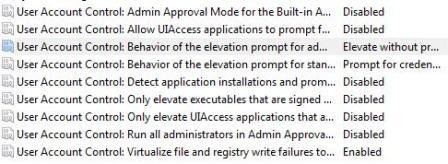 Restart the computer when done.
Restart the computer when done.





